Table of contents
Open Table of contents
Installing Rust (Linux)
On Fedora (which I’m using) installing Rust can be done in two ways but the preferred one is to use rustup.
sudo dnf install rust cargo
sudo dnf install rustupIf you are a Windows user: have a look at this document:
Set up your dev environment on Windows for Rust
Check to see if your installation is successful and looks something like this:
> cargo --version
cargo 1.79.0 (ffa9cf99a 2024-06-03)
> rustc --version
rustc 1.79.0 (129f3b996 2024-06-10)You are officially a Rust developer now!
Cargo our backend project
Ok, let’s continue and create our backend project with the following command:
The project you just created should look like:
```sh
.
├── Cargo.toml
└── src
└── main.rsAnd the Cargo.toml has no dependencies yet:
[package]
name = "backend"
version = "0.1.0"
edition = "2021"
[dependencies]If you take a look at src/main.rs you see the this complicated code:
fn main() {
println!("Hello, world!");
}If you ever done something in C, C++ or Java this should look pretty familiar to you. main is where the program starts, fn is short for function and println! is a Rust macro that barfs out text in your console. If you see a keyword in Rust that end with a ! it is probably a macro, but we will learn more on macros as we are going to use them in the future.
If you made it this far: be proud of yourself, but wait! Let’s compile and run this bad mofo and see if it actually works!
cargo runIf you see Hello, world!: I salut you Rust Guru and don’t forget to update your resume 😉
Compiling backend v0.1.0 (/Code/backend)
Finished `dev` profile [unoptimized + debuginfo] target(s) in 0.26s
Running `target/debug/backend`
Hello, world!In the next chapter we will look at all the dependencies we need and install them into our project. When that is all done we can finally write some nifty Rust code and have the compiler yell at us like a true mother in law 😉
I learned a lot reading this book and it is a nice to have reference
Click here to get your copy of the book Rust Essentials
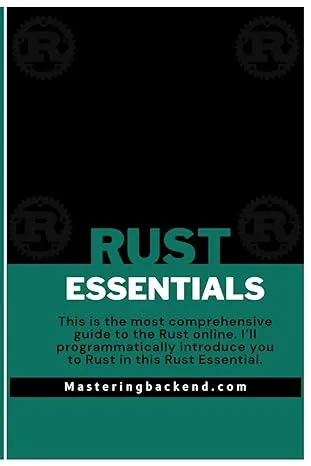
Comments are powered by Giscus, which uses GitHub Discussions. By commenting, your GitHub username and profile picture will be public. See GitHub's Privacy Statement for details.