Table of contents
Open Table of contents
Cargo watch
You already have noticed that every time you make a change you have recompile but there is a handy watcher we can install that will do that for us.
Let’s create a Makefile in the root of our project:
touch MakefileAnd define a dev command
dev:
cargo watch -q -c -w src/ -x runInstall cargo watch:
cargo install cargo-watchAnd voila we can now start it up by running:
make devPostgres in Docker
Nowadays spinning up a database couldn’t be easier with Docker. I’ll assume you have docker installed on your system. If not please refer to these docs to install docker.
We need two files: a .env file for our environment variables and a docker-compose.yml where we can define what system and database we want to have.
Create these files in the root of our project:
touch .env docker-compose.yml
mkdir -p data/pgdata # this will save the postgres data on your local diskIn .env we put the postgres connection string (you can rename the variables to anything you like)
# Postgres
DATABASE_URL="postgresql://rapinsel:secret@localhost:5432/rapinsel"
# Docker
DOCKER_IMAGE="postgres:16.3-alpine"
CONTAINER_NAME="postgres-rapinsel"
POSTGRES_DB="rapinsel"
POSTGRES_USER="rapinsel"
POSTGRES_PASSWORD="secret"The docker-compose.yml I basically copied from the Docker website and looks like this:
version: "3.9"---
<h4 style="text-align: center; padding-bottom: 26px;">
I learned a lot reading this book and it is a nice to have reference<br /><br />
<a
href="https://amzn.to/4kiPb97" target="_blank">Click here to get your copy of the book Rust Essentials: Rust Essentials for Backend Engineers
</a>
</h4>

---
container_name: ${CONTAINER_NAME}
shm_size: 128mb
restart: always
healthcheck:
test: ["CMD-SHELL", "pg_isready"]
interval: 1s
timeout: 5s
retries: 10
environment:
- POSTGRES_DB=${POSTGRES_DB}
- POSTGRES_USER=${POSTGRES_USER}
- POSTGRES_PASSWORD=${POSTGRES_PASSWORD}
ports:
- "5432:5432"
user: 1000:1000
volumes:
- ./data/pgdata:/var/lib/postgresql/data
volumes:
pgdata:Now all we have to do is run this command to start our postgres docker:
docker-compose up -dAnd if you want to stop the database issue this command:
docker-compose downFinally you could update the Makefile like I have done to save some keystrokes and live longer.
# Docker
dup:
docker-compose up -d
ddown:
docker-compose down2024-07-09T09:08:51.324ZIf you are using VSCode you could install these extensions: 🔗 Database Client JDBC to have a nice gui to connect and interact with your postgres database and the 🔗 Docker Extension but if you have your own tools that’s fine too, use whatever you like.
Play and poke around in your database and docker instance and if you mess up, no worries you can always delete the whole crap and start over.
In the next chapter we…
I learned a lot reading this book and it is a nice to have reference
Click here to get your copy of the book Rust Essentials
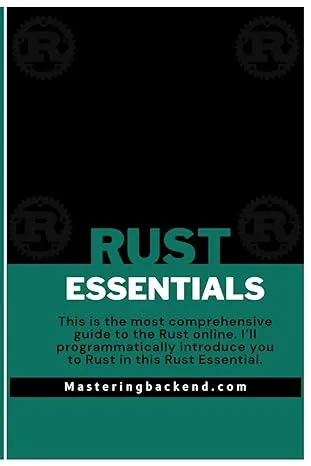
Comments are powered by Giscus, which uses GitHub Discussions. By commenting, your GitHub username and profile picture will be public. See GitHub's Privacy Statement for details.